This site uses cookies for better user experience. To use HTML PDF API, you must agree to our Privacy policy, including Cookie policy.
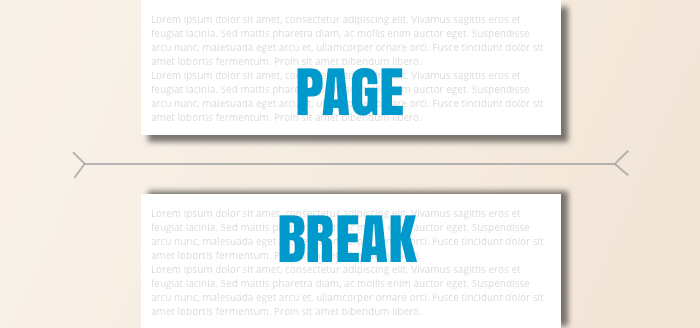
Similarly like in word editors, there are also page breaks in CSS that allows you to break your content across pages. With these properties you can control page breaks when printing and converting to PDF.
There are three different css properties for page break control:
These properties can be applied to block-level elements in the normal flow of the root element.
page-break-after: auto | always | avoid | left | right
page-break-before: auto | always | avoid | left | right
page-break-inside: auto | avoid
Detailed descriptions of each css page break possible value:
auto: Initial value. Automatic page breaks.
always: Always force page breaks before/after the element.
avoid: Avoid page breaks before/after/inside the element.
left: Force page breaks before/after the element so that the next page is formatted as a left page.
right: Force page breaks before/after the element so that the next page is formatted as a right page.
/* avoid splitting element across pages */
.no-break {
page-break-inside: avoid;
}
/* force h2 title to display on new page */
h2 {
page-break-before: always;
}
<h2>Title</h2>
<div>
... content ...
</div>
<div class=”no-break”>
... content inside this element will not break from page to page ...
</div>
<h2>New page title</h2>
HTML PDF API controls page breaks in tables and table rows automatically, but however, in some specific situations with advance layout, you can get all kinds of incompatibility. If you're building the table in such situations, we'd suggest cutting it up into smaller tables, and put page breaks between them. The other solution is to convert table to block elements structure.
Also HTML PDF API is trying to keep image elements from being split in half automatically, but in tables they may hang over the page break a bit. The best way to deal with this problem is to wrap img with block-element.
.no-break {
page-break-inside: avoid;
}
<td>
<div class="no-break">
<img src="http://placehold.it/350x700">
<img src="http://placehold.it/350x600">
</div>
</td>
Here are examples of using css page breaks with HTML PDF API.
page_breaks.zip
page_breaks_tables.zip
For more information of how you can send zip file to HTML PDF API service please visit documentation page.